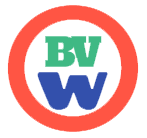Modal
Use Bootstrap’s Modal to add dialogs to your site for lightboxes, user notifications, or completely custom content.
Live demo
Toggle a working modal demo by clicking the button below. It will slide down and fade in from the top of the page.
<Button variant="primary" @click="modal1=!modal1">
Launch demo modal
</Button>
<Modal v-model="modal1" header="Modal title">
Modal Body
</Modal>
2
3
4
5
6
7
8
Static backdrop
When true is set to static prop, the modal will not close when clicking outside it. Click the button below to try it.
<Button variant="primary" @click="modal2=!modal2">
Launch demo modal
</Button>
<Modal static v-model="modal2" header="Modal title">
Modal Body
</Modal>
2
3
4
5
6
7
8
Scrolling long content
When modals become too long for the user’s viewport or device, they scroll independent of the page itself. Try the demo below to see what we mean.
<Button variant="primary" @click="modal3=!modal3">
Launch demo modal
</Button>
<Modal v-model="modal3" header="Modal title">
<div v-for="i in 50">Modal Body</div>
</Modal>
2
3
4
5
6
7
8
You can also create a scrollable modal that allows scroll the modal body by adding scrollable to <Modal> component.
<Button variant="primary" @click="modal4=!modal4">
Launch demo modal
</Button>
<Modal scrollable v-model="modal4" header="Modal title">
<div v-for="i in 50">Modal Body</div>
</Modal>
2
3
4
5
6
7
8
Vertically centered
Add centered to <Modal> component to vertically center the modal.
<Button variant="primary" @click="modal5=!modal5">
Launch demo modal
</Button>
<Modal centered v-model="modal5" header="Modal title">
Vertically Centered
</Modal>
2
3
4
5
6
7
8
<Button variant="primary" @click="modal6=!modal6">
Launch demo modal
</Button>
<Modal scrollable centered v-model="modal6" header="Modal title">
<div v-for="i in 50">Vertically Centered & Scrollable</div>
</Modal>
2
3
4
5
6
7
8
Using the grid
Utilize the Bootstrap grid system within a modal by nesting <Container> within the .modal-body. Then, use the normal grid system classes as you would anywhere else.
<Button variant="primary" @click="modal7=!modal7">
Launch demo modal
</Button>
<Modal v-model="modal7" header="Modal title">
<Container fluid>
<Row>
<Col :md="4">
.col-md-4</Col>
<Col :md="4" class="ms-auto">
.col-md-4 .ms-auto</Col>
</Row>
<Row class="row">
<Col :md="3" class="ms-auto">
.col-md-3 .ms-auto</Col>
<div :md="2" class="ms-auto">.col-md-2 .ms-auto</div>
</Row>
<Row>
<Col :md="6" class="ms-auto">
.col-md-6 .ms-auto</Col>
</Row>
<Row class="row">
<Col :sm="9">
Level 1: .col-sm-9
<Row class="row">
<Col :sm="8" :col="8">
Level 2: .col-8 .col-sm-6
</Col>
<Col :col="4" :sm="6">
Level 2: .col-4 .col-sm-6
</Col>
</Row>
</Col>
</Row>
</Container>
</Modal>
2
3
4
5
6
7
8
9
10
11
12
13
14
15
16
17
18
19
20
21
22
23
24
25
26
27
28
29
30
31
32
33
34
35
36
37
Optional sizes
Modals have three optional sizes, available via modifier classes to be placed on a .modal-dialog. These sizes kick in at certain breakpoints to avoid horizontal scrollbars on narrower viewports. This can be controlled by size prop. Supported values are 'sm','lg' and 'xl'.
<Button variant="primary" @click="modalSizes[size]=!modalSizes[size]">
Launch {{size}} modal
</Button>
<Modal v-model="modalSizes[size]" :size="size" header="Modal title">
<div v-for="i in 10">Different Size Modal</div>
</Modal>
2
3
4
5
6
7
8
<Button variant="primary" @click="modalSizes[size]=!modalSizes[size]">
Launch {{size}} modal
</Button>
<Modal v-model="modalSizes[size]" :size="size" header="Modal title">
<div v-for="i in 10">Different Size Modal</div>
</Modal>
2
3
4
5
6
7
8
<Button variant="primary" @click="modalSizes[size]=!modalSizes[size]">
Launch {{size}} modal
</Button>
<Modal v-model="modalSizes[size]" :size="size" header="Modal title">
<div v-for="i in 10">Different Size Modal</div>
</Modal>
2
3
4
5
6
7
8
Fullscreen Modal
Another override is the option to pop up a modal that covers the user viewport, available via modifier classes that are placed on a .modal-dialog.
<template v-for="size in ['always','sm-down','md-down','lg-down','xl-down','xxl-down']">
<Button class="m-1" variant="primary" @click="modalFullScreen[size]=true">
Launch <strong>{{size}}</strong> fullscreen modal
</Button>
<Modal :fullscreen="size==='always'?true:size"
v-model="modalFullScreen[size]"
:header="size+ ' fullscreen modal'">
<div v-for="i in 10">Different Size Modal</div>
</Modal>
</template>
2
3
4
5
6
7
8
9
10
11
12