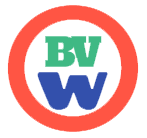Toasts
Toasts are lightweight notifications designed to mimic the push notifications that have been popularized by mobile and desktop operating systems. They’re built with flexbox, so they’re easy to align and position.
<Toast show>
<template #header>
<strong class="me-auto">Bootstrap</strong>
<small>11 mins ago</small>
</template>
Hello, world! This is a toast message.
</Toast>
2
3
4
5
6
7
8
Live example
<Button variant="primary" @click="one=!one">Toggle Toast</Button>
<div class="position-fixed bottom-0 end-0 p-3" style="z-index: 11">
<Toast v-model:show="one">
<template #header>
<strong class="me-auto">Bootstrap</strong>
<small>11 mins ago</small>
</template>
Hello, world! This is a toast message.
</Toast>
</div>
2
3
4
5
6
7
8
9
10
11
12
show, hide and toggle helpers
<Button variant="primary" @click="$refs.show.show()">Show Toast</Button>
<Button variant="primary" @click="$refs.show.hide()" class="mx-2">Hide Toast</Button>
<Button variant="primary" @click="$refs.show.toggle()">Toggle Toast</Button>
<div class="position-fixed bottom-0 end-0 p-3" style="z-index: 11">
<Toast ref="show">
<template #header>
<strong class="me-auto">Bootstrap</strong>
<small>11 mins ago</small>
</template>
Hello, world! This is a toast message.
</Toast>
</div>
2
3
4
5
6
7
8
9
10
11
12
13
14
Stacking
You can stack toasts by wrapping them in a <ToastContainer>, which will vertically add some spacing.
<ToastContainer>
<Toast show>
<template #header>
<strong class="me-auto">Bootstrap</strong>
<small class="text-muted">just now</small>
</template>
See? Just like this.
</Toast>
<Toast show>
<template #header>
<strong class="me-auto">Bootstrap</strong>
<small class="text-muted">2 seconds ago</small>
</template>
Heads up, toasts will stack automatically
</Toast>
</ToastContainer>
2
3
4
5
6
7
8
9
10
11
12
13
14
15
16
17
18
Custom content
Customize your toasts by removing sub-components, tweaking them with utilities, or by adding your own markup. Here we’ve created a simpler toast by removing the default .toast-header, adding a custom hide icon from Bootstrap Icons, and using some flexbox utilities to adjust the layout.
<Toast class="align-items-center" no-body no-close-buton show>
<div class="d-flex">
<ToastBody>
Hello, world! This is a toast message.
</ToastBody>
<ButtonClose class="me-2 m-auto"/>
</div>
</Toast>
2
3
4
5
6
7
8
9
Alternatively, you can also add additional controls and components to toasts.
<Toast show ref="additional_components">
Hello, world! This is a toast message.
<div class="mt-2 pt-2 border-top">
<Button variant="primary" class="me-2" size="sm">Take action</Button>
<Button variant="secondary" size="sm" @click="$refs.additional_components.hide()">Close</Button>
</div>
</Toast>
2
3
4
5
6
7
8
Color schemes
<Toast show no-body no-close-button variant="primary" class="align-items-center text-white border-0">
<div class="d-flex">
<ToastBody>
Hello, world! This is a toast message.
</ToastBody>
<ButtonClose class="me-2 m-auto" white/>
</div>
</Toast>
2
3
4
5
6
7
8
9
Placement
Use prop placement on a <ToastContainer>. Supported values are 'top-left'|'top-center'|'top-right'|'middle-left'|'middle-center'|'middle-right'|'bottom-left'|'bottom-center'|'bottom-right'
Placement for group of <Toasts>
- First create a
<ToastContainer>. - Then teleport it to any element. Most often it should be
body
<template>
<Button @click="showPlacementsGroup=true">First Show Toasts</Button>
<Button @click="showPlacementsGroup=false">Hide Toasts</Button>
<Select :options="placements" v-model="placement"/>
<ToastContainer container="body" class="position-fixed" :placement="placement">
<Toast v-model:show="showPlacementsGroup" v-for="i in 4" header="Bootstrap">
Heads up, toasts will stack automatically
</Toast>
</ToastContainer>
</template>
<script setup>
import {ref} from "vue";
const placement = ref('top-left');
const placements = [
'top-left', 'top-center', 'top-right', 'middle-left',
'middle-center', 'middle-right', 'bottom-left',
'bottom-center', 'bottom-right'
];
const showPlacementsGroup = ref(false);
</script>
2
3
4
5
6
7
8
9
10
11
12
13
14
15
16
17
18
19
20
21
22
Teleporting Toasts
Toasts can be teleported to any elements by using container prop. It uses <teleport> component under the hood.
<ToastContainer id="top-right" placement="top-right"></ToastContainer>
<ToastContainer id="bottom-right" placement="bottom-right"></ToastContainer>
<Toast container="#top-right">Toast One</Toast>
<Toast container="#bottom-right">Toast Two</Toast>
2
3
4